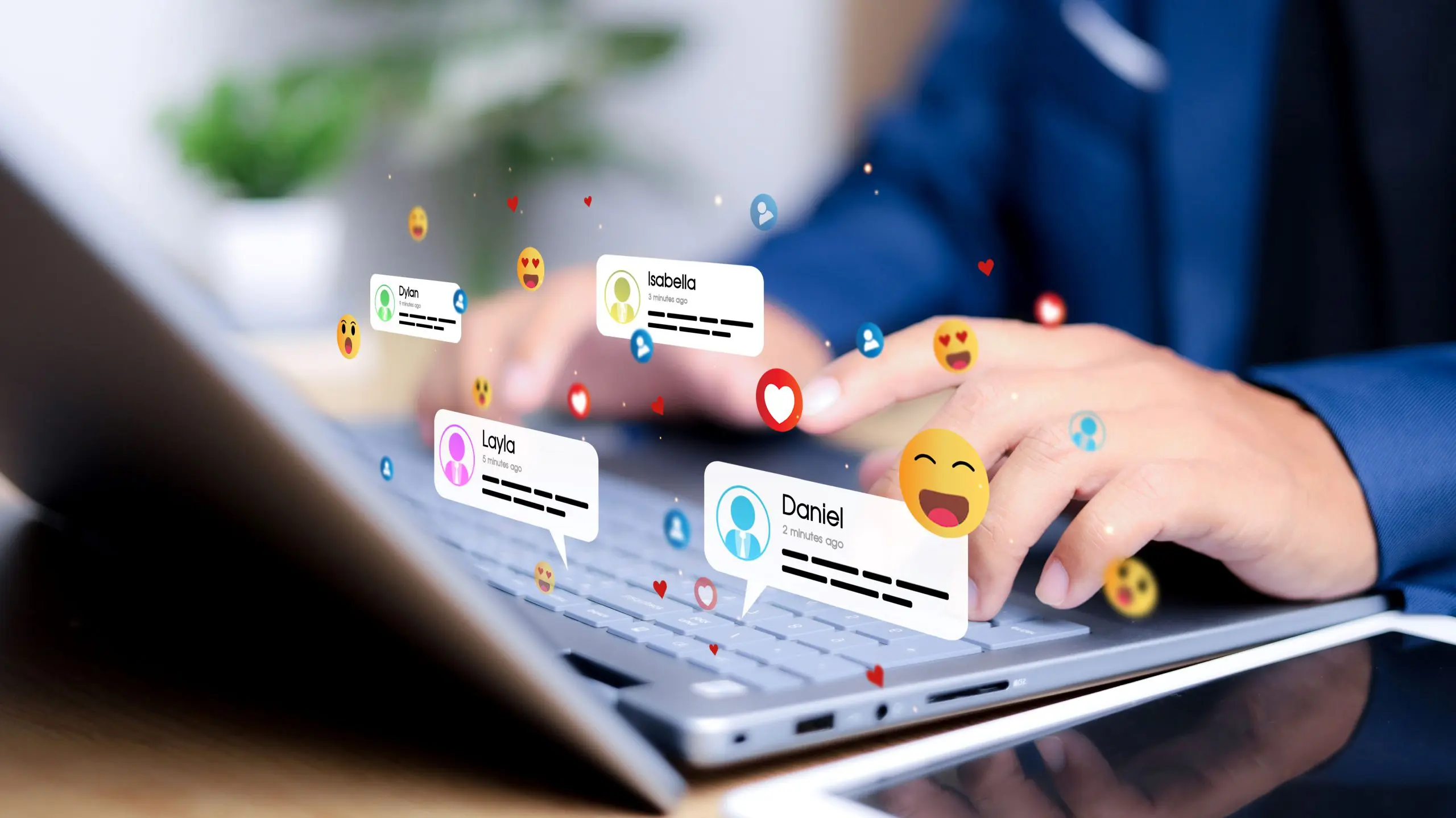Why It’s Important to Secure Your Web Browser
Admit it: you are addicted to your computer and mobile device. Maybe it’s email, maybe social media, or perhaps just surfing the web. It’s not like being addicted to cigarettes or alcohol, but it is dangerous in its own way, and your computer browser may be to blame.
If not protected, your browser can expose you to a variety of problems, everything from advertisers tracking your every move to spyware installed on your computer or even intruders taking control of your device.
You may think the chances of becoming infected are relatively low, but the consequences are potentially severe and warrant taking precautions. The only way to remain totally safe is to get off the grid completely, but that’s not a realistic option for most of us.
The most widely-used internet browsers in the U.S. are Google Chrome, Apple’s Safari, and Mozilla’s Firefox. Chrome currently dominates the market, having dethroned Internet Explorer a few years ago. There are others, each with different features, but the common denominator is their ability to let you wander around to millions of different websites. They also know precisely where you’ve been, what you’ve searched for, and how long you’ve spent on various sites. That includes everything from your favorite sports teams to your medical concerns and your political leanings. Remember: Google knows more about you than your spouse or best friend!
Pros and Cons of Securing Your Browser
Web browsers are configured to provide increased functionality, meaning ease of use, and advertisers’ ability to serve up recommendations based on your search preferences. That functionality often comes at the cost of decreased security, putting you and your computer at risk. Your job is to find a balance between online safety and search functionality.
Chrome has a setting called “Incognito” that allows you to browse privately (Microsoft Edge calls it “Dark Mode”). Other people who use your device won’t see your activity, and Chrome won’t save your browsing history or information entered in forms. Third-party cookies are also blocked automatically, although it’s worth noting that some websites require the acceptance of cookies to browse their site.
All the browsers mentioned above can be re-configured to make your Internet browsing experience more secure. That means less data collected about you, less advertising targeted at you, and less chance of invasion by malicious actors who are constantly probing for weaknesses in all our systems. The browser’s default configuration that comes with your devices’ operating system is probably not the most secure setting. With a little effort, you can protect yourself better.
How to Secure Your Web Browser
Begin by identifying the browsers installed on your computer, noting that multiple browsers may be installed. Specific software applications may use a different browser than the one you usually use to access the web, so it’s important to configure each one securely.
We encourage you to visit the company’s website for each browser to learn how to control your privacy settings. Below are some links that show you how to securely configure a few of the most popular web browsers, including how to disable features that can cause vulnerabilities.
Choose Your Privacy Settings in Google Chrome
Keep Your Information Secure in Mozilla Firefox
Learn How to Delete History, Cookies, and Cache in Apple Safari
Control Your Settings in Microsoft Internet Explorer (and learn more about Microsoft’s new browser, Microsoft Edge)
More Tips for Protecting Your Online Identity
Here are some other suggestions from computer security experts to help secure your digital footprint:
- Use a “Password Manager.” Password Managers provide and store complex, secure passwords for your online accounts. This is especially useful for passwords attached to your bank, credit cards, and medical information. The New York Times tech advisory site WireCutter recommends looking at 1Password or LastPass.
- Implement Two-Step Authentication. Using two-step authentication whenever possible provides an extra layer of security. A different four or six-digit access code will be texted or emailed to you every time you log-in to specific accounts. It’s definitely more cumbersome but also a lot more secure.
- Recognize Secure URLs. Ensure you are visiting secure websites by checking that the web address begins with https:// or that the site has a locked padlock symbol at the far left of the web address.
- Block Ads. Use an ad-blocker extension in your browser to block pop-up advertising.
- Update and Patch Regularly. Keep your browser, operating system, and software updated with the latest versions, as they often include security patches.
- Install Anti-Virus Software. Anti-virus software identifies and blocks viruses before they can infect your computer. But like all software, you must keep it up-to-date for it to be effective. Two popular programs include McAfee and Norton, and most new computers come with built-in security programs.
- Consider a VPN. If you really want to go that extra step, set up what’s known as a Virtual Private Network, or VPN. It can be a valuable tool if you frequently connect to public WiFi networks.
Take time to learn about the many privacy options that are available and accessible. US-CERT, part of the Department of Homeland Security’s Cybersecurity & Infrastructure Security Agency, confirms that making the right choices and taking some relatively easy action steps can make a huge difference in securing your computer and privacy.
We have become increasingly dependent on the many wonders of the web, but that also means we are more vulnerable to the dangers that lurk there. Being pro-active and making the right choices can make a huge difference to your online safety.
Here are more articles from our EKS Associates advisors to help you secure your digital footprint:
How to Protect Yourself in a Dangerous Digital World